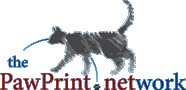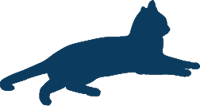
PawPrint.net News
July 5th, 2012
July 5th, 2012
Synching iPhone, iPad, Android, Mac, and Thunderbird
Finally a reliable contacts and calendar sync for the most common desktop and mobile devices
I have a Mac, PC, Android, iPhone and iPad; plus I use Thunderbird for mail on the PC and want all these things to seamlessly sync up their calendar and contacts. Really this is very rudamentry data and should be easy but for some reason it isnīt. Palm had this working with Eudora back in the day flawlessly! There is a solution though and it involves some mighty strange but simple tricks.First, for those that donīt want to use Gmail to achieve this goal - I canīt help you. I have tried many solutions over the last 3 years to find a way to keep my data OFF the cloud but basically they are all to unreliable to be trusted. So this method will rely on sharing your data with Google - if you donīt like that, might as well stop reading now.
Asumption: you have a Gmail account already - otherwise youīll need to signup for one
Asumption: You want to use Thunderbird for desktop mail. If you donīt then you can just skip that part and everything will still work fine for sync between mobile devices and Gmail
Step 1: Prep Thunderbird:
If it isnīt already install the "Lightning" addon for Thunderbird (part of the default now) This will allow the calendar to sync to Google.
You will need the Zindus Add-on Download and install that in Thunderbird. This will allow contacts to sync to Google.
Configure both the above addons to sync to your Gmail account.
Step 2: on iOS devices:
Turn OFF iCloud sync for contacts - this might seem counter intuitive but itīs critical. We can leave it to the conspiry theorists to figure why you need to do this (and moreso the next part) but iCloud and Google contacts sync donīt play together - go figure.
For iPhone, iPad, iPod go to Settings under Mail, Contacts, Calendars and create a new Mail account for, wait for it: Microsoft Exchange (yes thatīs right you need to use the Microsoft Exchange setting to sync contacts from Google to Apple devices - the mind boggles) Fill out the form as follows:
Email: your gmail address
Domain: blank
Username: your gmail without the "@gmail.com" part
Password: (guess what goes here)
Description: whatever you like.
Click next and it will come back and add one more box for:
Server: m.google.com
Click next again and you should be able to choose what to sync. If you are already syncing Gmail using a normal gmail account setup then donīt sync mail or calendars again here or youīll confuse things. I therefore recommend you only sync contacts this way. After you complete the account setup ive your device some time to update everything.
Follow this same setup on all your iOS devices.
Step 3: On a Mac
This one is more straightforward just go into the addressbook and Preferences. Select "On My Mac" and follow the straightforward "Synchronize with Google" option.
Step 4: For Android:
If you even once used the Google Play app store youīll have your gmail account linked to your device already. Unless you changed something the contacts, calendars and mail will already be syncing. You can adjust that in the "Accounts and Sync" part of the settings for the device if need be. I had to restart my old Milestone phone to get the change to actually "kick in" the first time.
End Result
Managing contacts on any of these devices will sync to all the rest. Updates seem to be pretty quick most of the time and I havenīt encountered any errors. Gmailīs contact manager has a great tool for duplicate reduction too - I recommend that for cleaning things up.This is really great - but can it be used to sync email, not just contacts?
November 15th, 2012 20:46:28
Presumably if you're using IMAP on all the different devices/systems then Sync kinda just "happens" because they are all pulling from the same place. Personally I have about 15 different email addresses and 2 gmail addresses so I have specifically configured all my devices to NOT share email except specific addresses targeted to mobile devices and 1 of the gmail ones - but I realize I'm probably an edge case.
November 15th, 2012 20:52:51
Since this post is old, I wonder if anything has changed. I cannot even find Lightning or Zundus add-ons....
July 18th, 2013 14:27:52
Both Lightning and Zundus are still active addons - and still working just great for me.
July 18th, 2013 14:48:57
Thank you so much for sharing this informative post. I am trying to synchronize my Google account with android. I have done that but lost some of my contacts. I will try the methods that are mentioned on this post. Thanks again. Keep posting.
October 30th, 2013 01:43:17
Thanks you..
August 18th, 2014 06:54:23
i
You must login or register to post comments Login/Signup
| RSS feed | Feed Description |
|---|---|
| Complete RSS feed | |
| RSS feed for: Technobloggle | |
| A Rich Site Summary (RSS) feed is an xml data file that provides a summary of the information contained here. It is not designed to be viewed in your browser, but instead by rss reader software. If you do not know what this means - you can safely ignore it, as it is provided for advanced users with rss reader software only. | |