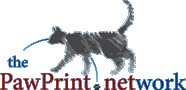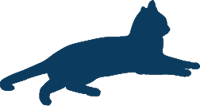
PawPrint.net Forum
Thread #406
|
by: sammy1 March 31st, 2005 |
Europe DST
The Europe DST has changed since the last Sunday of March. But the time still hasnīt changed.
How can I change this? |
Discussion:
|
by: dave.schoonaert March 27th, 2011 |
Europe DST
The Grugeon method for WT 6 (see earlier in the thread) works, although if you are a Windows 7 user, this will only work if you explicitly run the the various programs (DST Manager, Location Manager, etc.) as an administrator, even if your user is an administrator for your computer.
To do this right click the shortcut and select Run as Administrator, then click Yes when prompted by Windows. This will allow you to update individual locations. Another option is to change the 126 Europe rule so that is matches the 132 rule (starts the last Sunday of March instead of the last Sunday of May). In a brief search online, I couldnīt find any European countries that observe DST starting in May so unless one of your clocks is such an exception, this shouldnīt matter. A 3rd option, if you want to update many locations at once to have the correct DST rule (132), is to manually update the Location data using a text editor. What worked for me was the following: 1) Backup your location data (file location may vary based on install path but for me this was C:Program FilesPawPrint.netWorldTimeloc-data) just to be safe. 2) Run Location Manager (explicitly as an administrator) 3) Select the File > Export everything option. This should create a file in the loc-data folder named export.all.txt. 4) Open export.all.txt in a text editor. 5) Replace all " 0000000126 " to " 0000000132 " (without the quotes) and save the file. The character before and after the number is actually a tab character, not spaces and by including this you will only change the DST value, not other values (e.g. location ID/index for Sao Paulo Brazil). 6) Back in Location Manager select the File > Import everything option. 7) If something doesnīt go right, restore the files you backed up in step 1. |
|
by: seamusmoran April 3rd, 2007 |
Europe DST
typo "that you" s/b Thank You!
|
|
by: seamusmoran April 3rd, 2007 |
Europe DST - now working great!
Thank you all: after a few missed con-calls, the instructions David Grugeon posted worked perfectly!
WorldTime is excellent, especially as freeware! Wouldnīt it be nice if, when someone told me to call England at 17:30 Thursday, that I could enter that in my Outlook calendar and have it show up at the right California time? Anyway, that you both to PawPrint and to Mr. Grugeon! |
 by: grugeon May 14th, 2005 |
Europe DST
Hi jmuehe
Problem 1 - I suggested using ctrl-s to save the DSTMan changes Problem 2 - I think this could arise because the DSTMan changes did not stick. HTH David Grugeon --
David Grugeon |
|
by: jmuehe May 12th, 2005 |
Europe DST
Your directions are great but arenīt working for me.
in DSTMan the save option isnīt available when I make a change, only when I add or delete a rule. In WTLocMan whenever I click Update my changes just go back to what they were |
|
by: mikewarner May 2nd, 2005 |
Europe DST
Thanks for you time anyway David.
|
 by: grugeon May 1st, 2005 |
Europe DST
Sorry Mike, I do not have the earlier version so, apart from suggesting you update to the latest version I cannot help.
Regards --
David Grugeon |
|
by: mikewarner April 28th, 2005 |
Europe DST
I have version 5.5.2.748
|
|
by: john bakas April 27th, 2005 |
Europe DST
David Grugeon, your advice worked perfectly the first time I tried it -- very well done, your instructions walked me right through process. Thank you. As a time nut, having my cities in Europe show an hour off was a great discomfort. Now with the Grugeon Fix, all is right all over the world!
|
 by: grugeon April 27th, 2005 |
Europe DST
Do you have version 6 of World Time? WTLocMan is part of the package. I would suggest downloading again and re-installing so you can edit these files.
Regards --
David Grugeon |
|
by: mikewarner April 27th, 2005 |
Europe DST
I donīt have WTLocMan.exe anywhere on my computer
|
 by: grugeon April 11th, 2005 |
Getting DST to work properly
First check that your local clock is set to the right location. (right click, This clock, Configure) If that one seems OK then you need to check the DST rules.
Go into the directory (C:\program files\pawprint.net\worldtime) and run dstman.exe Click the entry 0000000132:Europe and change the rule name to W Europe Then click update. Click the entry 0000000126:Europe and change the rule name to E Europe Then click update. Then save (Ctrl-s) Now close this. Then Open WTLocMan.exe Then the city you are having problems with. Make sure the rule is 132: W Europe If it is not use the drop down arrow to select 0000000132:W Europe If you have changed it click update Each time you change a location you click update and then have to reselect United Kingdom and the County and the next city. When you have done all the Cities you can close the window then CLOSE AND RESTART WORLDTIME Then right click the relevant clock, This clock, Configure and reselect the location. It should have the right time and rules. HTH --
David Grugeon |
|
by: johnp April 11th, 2005 |
Europe DST
I have the same problem as others with World Time not adjusting for DST.
Has anyone figured out how to correct European DST? I have tried changing the rules and adjusting the individual clocks to correct European DST. Nothing I have tried works. If you were able to fix this problem please let us know. Thanks. |
| RSS feed | Feed Description |
|---|---|
| Complete RSS feed | |
| RSS feed for: WorldTime Support | |
| A Rich Site Summary (RSS) feed is an xml data file that provides a summary of the information contained here. It is not designed to be viewed in your browser, but instead by rss reader software. If you do not know what this means - you can safely ignore it, as it is provided for advanced users with rss reader software only. | |
i
To contribute to our forums you must login. New members can register for a user account.